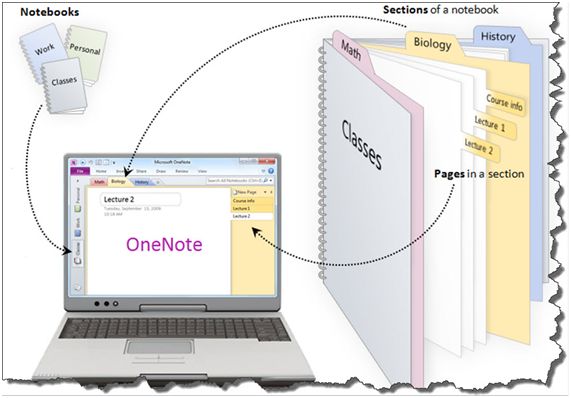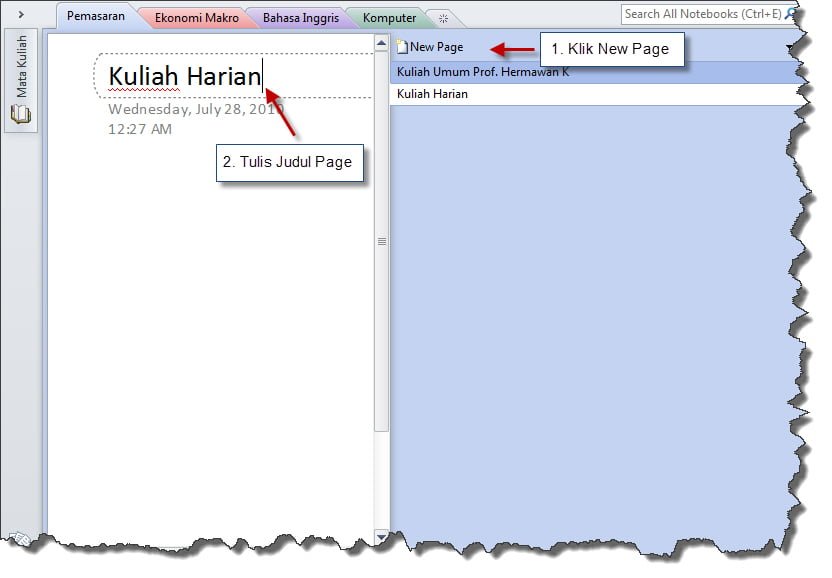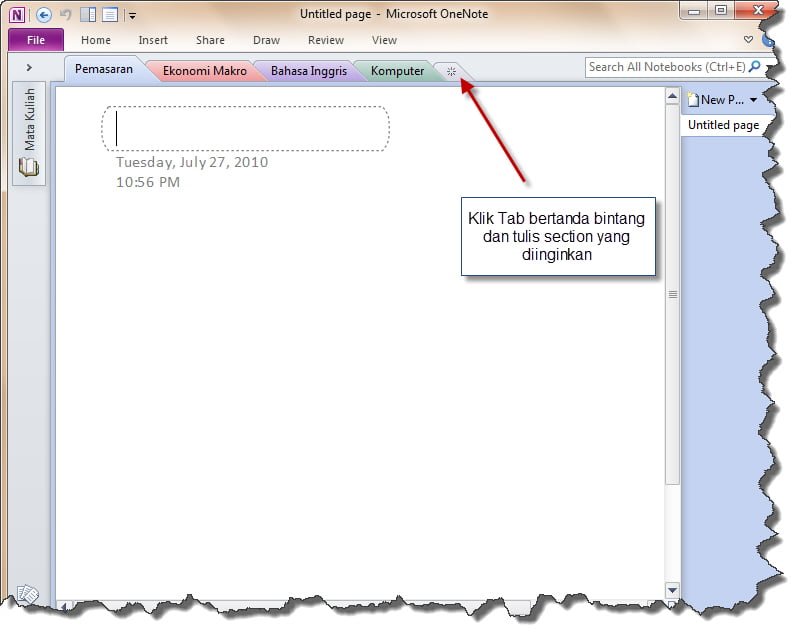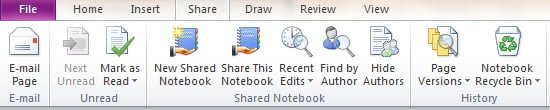Requirements
Most of on the requirements on this list must be fulfilled. Please read thispart before starting the installation.
Minimum required hardware:
- Web server capable hardware
- GSM modem, single/modem pool (only when you plan to use Kannel, Gammu, Gnokii
or smstools gateway plugins) - Internet connection (only when you plan to use Clickatell, Nexmo, Twilio,
Infobip gateway plugins) - LAN (only when you plan to link 2 playSMS on different server in the same
network using Uplink gateway plugin)
- Operating System Linux
- Web server software (for example Apache2, nginx or lighttpd)
- Database Server MySQL 5.x.x or latest stable release
- PHP 5.3 or latest stable release with mysql module enabled
- PHP CLI (very important, do not forget this)
- PHP PEAR and PHP PEAR-DB (very important, do not forget this)
- PHP gettext extension (for text translation)
- PHP mbstring extension (for unicode detection)
- PHP GD extension (to draw graphs)
- Access to SMTP server (playSMS will use this to send email)
- Console browser such as lynx, wget or curl
- Downloaded playSMS package from SF.net or latest source code from
Github - Properly installed composer from https://getcomposer.org
- Understand howto make sure required softwares are installed
- Understand howto make sure installed PHP has MySQL module
enabled/loaded - Understand howto create/drop MySQL database
- Understand howto insert SQL statements into created database
- Basic knowledges to manage Linux (skill to navigate in console mode)
Installation
There are 2 methods explained in this document to install playSMS:- Installation on Linux using install-script
- Installation on Linux step by step
Method 1: Installation on Linux using install-script
Install playSMS using install scriptinstall-playsms.sh- Extract playSMS package somewhere (For example in /usr/local/src).
tar -zxf playsms-1.0.0.tar.gz -C /usr/local/src ls -l /usr/local/src/` cd /usr/local/src/playsms-1.0.0/` - Copy install.conf.dist to install.conf and edit install.conf.
Then read install.conf and make changes to suit your system configurationcp install.conf.dist install.conf vi install.conf - Run installer script
./install-playsms.sh - Configure rc.local to get playsmsd started on boot
Look for rc.local on /etc, /etc/init.d, /etc/rc.d/init.d
When you found it edit that rc.local and put:
/usr/local/bin/playsmsd start
on the bottom of the file (before exit if theres an exit command).
This way playsmsd will start automatically on boot.
- After successful installation, please run command
ps axand see if
playsmsd is runningps ax | grep playsms 4069 pts/12 S 0:00 /usr/bin/php -q /usr/local/bin/playsmsd schedule 4071 pts/12 S 0:00 /usr/bin/php -q /usr/local/bin/playsmsd dlrssmsd 4073 pts/12 S 0:00 /usr/bin/php -q /usr/local/bin/playsmsd recvsmsd 4075 pts/12 S 0:00 /usr/bin/php -q /usr/local/bin/playsmsd sendsmsd - Run several checks
playsmsd status playsmsd check - Stop here and review your installation steps when playsmsd is not running
- Consider to ask question in playSMS forum when you encountered a problem
-
If all seems to be correctly installed you may try to login from web by
browsinghttp://<your web server IP>/playsms/and login using default
administrator user
username: admin password: admin
Method 2: Installation on Linux step by step
Install playSMS by following step-by-step:- Extract playSMS package somewhere (For example in /usr/local/src).
tar -zxf playsms-1.0.0.tar.gz -C /usr/local/src ls -l /usr/local/src - Run getcomposer.sh
cd /usr/local/src/playsms-1.0.0 ./getcomposer.sh - Create playSMS web root, log, lib and set ownership to user www-data or
web server user
There are Linux distributions using ‘apache’ as web server user instead of ‘www-data’.mkdir -p /var/www/playsms /var/log/playsms /var/lib/playsms chown -R www-data /var/www/playsms /var/log/playsms /var/lib/playsms
-
Copy files and directories inside ‘web’ directory to playSMS web root
and set ownership again to user www-data or web server user, just to
make sure
cp -rR /usr/local/src/playsms-1.0.0/web/* /var/www/playsms chown -R www-data /var/www/playsms - Setup database (import database)
You don’t need to use MySQL root access nor this method to setup playSMSmysqladmin -u root -p create playsms mysql -u root -p playsms < /usr/local/src/playsms-1.0.0/db/playsms.sql
database, but this is beyond our scope.
You should read MySQL manual for custom installation method or howto insert
SQL statements into existing database.
-
Copy config-dist.php to config.php and then edit config.php
Please read and fill all fields with correct valuescp /var/www/playsms/config-dist.php /var/www/playsms/config.php vi /var/www/playsms/config.php
-
Enter daemon/linux directory, copy files and folder inside
cd /usr/local/src/playsms-1.0.0/daemon/linux cp etc/playsmsd.conf /etc/playsmsd.conf cp bin/playsmsd /usr/local/bin/playsmsd - Just to make sure every paths are correct, please edit /etc/playsmsd.conf
Make sure that PLAYSMS_PATH is pointing to a correct playSMS installationvi /etc/playsmsd.conf
path (in this example to /var/www/playsms), and make sure that PLAYSMS_BIN
is pointing to a correct playSMS daemon scripts path (in this example to
/usr/local/bin)
-
Start playsmsd now from Linux console, no need to reboot
playsmsd start - Configure rc.local to get playsmsd started on boot
Look for rc.local on /etc, /etc/init.d, /etc/rc.d/init.d
When you found it edit that rc.local and put:
/usr/local/bin/playsmsd start
on the bottom of the file (before exit if theres an exit command).
This way playsmsd will start automatically on boot.
- After successful installation, please run command
ps axand see if
playsmsd is runningps ax | grep playsms 4069 pts/12 S 0:00 /usr/bin/php -q /usr/local/bin/playsmsd schedule 4071 pts/12 S 0:00 /usr/bin/php -q /usr/local/bin/playsmsd dlrssmsd 4073 pts/12 S 0:00 /usr/bin/php -q /usr/local/bin/playsmsd recvsmsd 4075 pts/12 S 0:00 /usr/bin/php -q /usr/local/bin/playsmsd sendsmsd - Run several checks
playsmsd status playsmsd check - Stop here and review your installation steps when playsmsd is not running
- Consider to ask question in playSMS forum when you encountered a problem
-
If all seems to be correctly installed you may try to login from web by
browsinghttp://<your web server IP>/playsms/and login using default
administrator user
username: admin password: admin
Gateway Installation
Next, choose a gateway.If you have GSM modem and plan to use it with playSMS, please continue to follow
instructions in
INSTALL_SMSSERVERTOOLS to use SMS Server Tools (smstools3) asyour gateway module, or follow
INSTALL_KANNEL if you want to use Kannel.Gnokii and Gammu also supported, please follow
INSTALL_GNOKII if you want to useGnokii as your gateway module, or
INSTALL_GAMMU if you want to use Gammu.Source : http://playsms.org/install/




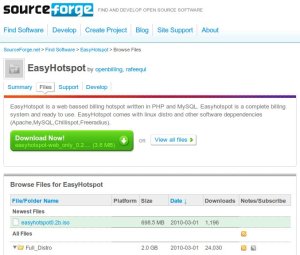





![logo_mikrotik1_thumb[1]](http://www.ilmujaringan.com/wp-content/uploads/2012/07/logo_mikrotik1_thumb1-150x150.jpg)